Here at Wayside we are always listening to your feedback and making improvements to our Learning Site. Check out our new Release Notes below to see what we have been up to.
We truly value your feedback. If you have ideas or suggestions on how we can make your Learning Site experience even better, please click the question mark on the top of your screen and enter your feedback.
Stay tuned and follow the owl as more improvements will be coming out soon. Thanks!
 Your Learning Site® Team
Your Learning Site® Team
Learning Site — Release Notes
Version 12.26.0
What's New
Save time with our new Lesson Plan Generator for InterKulturell, EntreCulturas 2nd ed., and EntreCultures 2nd ed. Teachers using these titles can now create customized lesson plan exports in just three simple steps. Find it under Learning Tools in the Learning Site® main navigation menu.
Standards are now searchable in select titles*. Using the new Standards dropdown menu in the Learning Materials search and browse tool, teachers can quickly select content based on a specific standard or apply a standard to filter results.
*Titles include InterKulturell, EntreCulturas, 2nd ed., and EntreCultures, 2nd ed.
Viewing and displaying digital content is even easier with our new content zoom functionality. Teachers and students can now enlarge content up to 200% on Learning Materials and FlexText® pages using the built-in zoom dropdown—no browser zoom needed!
Improvements
The content navigation menu within an Explorer® class has styling and wording updates for a more appealing visual display and improved functionality, especially for classes containing more than one textbook.
Version 12.25.0
What's New
A new media indicator has been added to Search for select titles*. Content items that contain audio or video will be marked as “includes media” in the search results. Labels will also contain the media indicator in the Labels dropdown, allowing users to filter their search results.
*Titles include InterKulturell, EntreCulturas, 2nd ed., and EntreCultures, 2nd ed.
Custom time settings for textbooks* that have timed tasks are now available. Teachers can set their own default max time limits at the class level and for individual students.
*Titles include APprenons, Neue Blickwinkel, Tejidos, Triángulo Aprobado, and Triángulo APreciado
Improvements
The 3-dot menu on a content item on the Learning Materials page is now labeled as “Actions” for more visibility. The menu options remain the same.
The helper text on the My Notes panel for teachers and students has new wording that describes what users can do with the built-in Notes and Highlights tool.
Page numbers on the Learning Materials page have been improved for better visual display and functionality.
Fixes
Surveys with only one question show the tooltip for digital completion assistance.
Jump to page tool correctly navigates when a page contains activities from two different compound activities.
The Learning Materials navigation arrows within a learning object will not show when an item is hidden
Students are no longer able to add ungraded/unevaluated tasks to the Portfolio
Assignment redirect links within the Notification Bell display the item correctly for select titles*
*Titles include InterKulturell, EntreCulturas, 2nd ed., and EntreCultures, 2nd ed.
Version 12.24.1
What's New
Student View mode is available for teachers on the Learning Materials page for select titles*. When enabled, teachers can view Learning Site® as if they were a student with teacher-only tools disabled. *Titles include InterKulturell, EntreCulturas, 2nd ed., and EntreCultures, 2nd ed.
Version 12.24.0
Improvements
Breadcrumbs in the assigning modal are now expanded and have new styling, allowing teachers to better navigate and see content structure at a glance.
Continued accessibility and usability efforts across the platform.
Ongoing improvements to Learning Site® performance
Fixes
Different ‘assign with delay” dates can be selected for individual classes when creating an assignment
Assignments that were originally created with a delay can now be edited to remove or adjust the delay.
The Share button is visible when teachers view hidden items in the Explorer Content page.
The captions/subtitle settings within iOS mirror the Learning Site® Settings page selections.
Users can once again add special characters and accents to their answers using the virtual keyboard.
Version 12.23.0
What's New
Custom settings for transcripts at the class level and for individual students are available for teachers.
Improvements
The Notes and Highlights tool has been restyled for better usability. The addition of a new save button when creating a highlight allows the color to be adjusted without reselecting the highlight. In addition, the colors and styling of the tool have been updated.
Teachers can select a new tier when attempting but not submitting a tiered assessment task.
Ongoing improvements to Learning Site® performance.
Fixes
The FlexText® Jump To tool focuses on the correct page number.
The introduction icon will correctly appear in the Table of Contents menu on the Learning Materials page only when a learning object contains an introduction.
The yellow dot notification for teachers on unread Portfolio comments is now textbook-specific, correcting issues found when a student is enrolled in more than one class that contains a textbook with an associated Portfolio.
“Excluded from final grade calculation” is no longer displayed for students on the assignment details page.
Code Administrators and Teachers are able to assign codes to other teachers without issue.
Version 12.22.0
What's New
The Learning Site login page has a new style and updated information
Improvements
Continued accessibility and usability efforts with an increased focus on the Learning Materials page
Fixes
Custom transcript/subtitle settings save without reloading the page
Users are redirected correctly to a saved note when it is selected from the Notes and Highlights menu
Assignment statuses for started but not submitted task activities will show as “Not submitted”
-
Students can access archived assignments from the Assignments page
Version 12.21.0
What's New
The Notes panel has been redesigned for teachers using Learning Materials for specific titles. Teacher notes and standards can now be accessed separately from user-created notes by selecting a specific icon
The Table of Contents menu has a new look and functionality. The menu now isolates a selected unit, lesson, or learning object for a more compact and clear view.
Improvements
Survey responses and results have been updated for a more user-friendly experience. Within the Learning Materials page, teachers will not see their own survey responses as well as the results of the submitted student responses. Teachers using surveys on the Explorer® Content page will see results displayed in a new bar graph style.
The default view of task activities with 3 or less items in the task submission review screen is now expanded instead of collapsed, creating more clarity for all users.
Can-Do assignment breadcrumbs match other content types on the Assignments page
Printed matching task activity types now have numerical values on the right column and letter values on the left column
The Nualang link has been renamed to “Go to Nualang Classroom” for all users who have access to the Nualang platform.
Updated wording for more clarity on the Settings page
Continued efforts to increase usability and accessibility across all of Learning Site® for all users as well as assistive technologies
Fixes
The labels dropdown in search displays correctly
An error message when accessing certain documents no longer displays
Unenrolled students no longer show within the details panel of an assignment
Issues causing two specific PDF files from appearing broken after being uploaded have been resolved
Canvas LTI integration users can access the full screen view mode for videos
Standards show correctly on tasks when they are located directly after the introduction of a learning object
Results are no longer selectable from the Vocabulary Progression breadcrumbs for students to avoid encountering an error
Markdown syntax does not appear within the learning object navigation arrows
The highlight tool correctly functions on lessons when using the iOS app
iOS users no longer have to double tap to expand dropdown menus
Search results will open in a new tab when using right-click functionality
Notes for a learning object on the Learning Materials page will no longer be duplicated across all activities within the learning object
Version 12.20.0
What's New
Task activities can now be excluded from a final grade calculation! Teachers can select to exclude task activities from a final grade calculation by enabling the new toggle located within the assigning window. Once completed by students, teachers can leave feedback or an evaluation of their choice on a student submission without it affecting the student score.
A show password icon has been added for users logging into or signing up directly on Learning Site®.
Improvements
Wording within the instructions tool tip for long response, fill in the blank, and multiple-choice task types has been refined and corrected for more clarity.
Spacing between a learning object title and an icon was increased.
The Content tab on the Learning Materials page will be hidden if there are no related items.
Chat with Support tool is now disabled for teachers who have no active Explorer® classes.
Fixes
The Go To Page tool redirects to numbered pages instead of pages that contain alpha characters.
The “new user tutorial” within Canvas LMS no longer affects the Learning Site® search function.
The message under the “Already assigned before” section within the assigning window has been removed.
Version 12.19.1
Fixes
Teachers can now print all levels of a tiered assessment task in select textbooks
Teacher notes on learning objects correctly display for all activities within the Learning Materials page
The EntreCulturas and EntreCultures 1A and 1B FlexTexts(R) properly load after selecting its link from the Related Items list.
Version 12.19.0
What's New
Explore our new Portfolio experience on both desktop and iOS! We have redesigned the integrated student Portfolio and added new features. Teachers and students can now export portfolio data as a PDF or document. New data points show progress by level and completeness in a detailed side panel. Self-assessments, evidence, reflections, and comments on individual Can-Do statements are now added in a popup window for improved functionality. While students will continue to view individual Can-Do statements, teachers have two ways to view the Portfolio: by individual Can-Do statements or by individual student progress.
A new administrator role for rostered districts will allow select users to access specific report types within Learning Site®. Please reach out to our team for more information.
Improvements
FlexText® Library has been renamed to Library on Learning Site® as well as in the LTI 1.3 import window
Readers will appear in the Library next to the textbook series with which they are associated and no longer in alphabetical order
The Share copy link, found on select content items, has an additional option to copy the URL
All task activity headers and font types have been updated for more consistent styling
The assigned task activity links in the Notifications page redirects to the task activity within a learning object on the Learning Materials page
For LTI 1.3 users only: The Library import option will no longer show in the import window if no items are available, the Learning Site® notes and highlight tool has been disabled, and a content item’s 3-dot menu within Learning Materials has been adjusted to only show permissible actions
Enhanced privacy and security to the login process
Continued efforts for increased usability and accessibility for all users
Fixes
The student selection field within the assigning modal can be adjusted without affecting the due date
The Exit button on the task activity review screen correctly returns a user to the location from which they accessed the task activity
The error message functions correctly when uploading a non-supported file type to the Portfolio
The Super Can-Do icon, used in specific textbooks, displays within the Teacher Notes panel on the Learning Materials page
When a user navigates to the first activity within a learning object from a link, the introduction is the focus instead of the individual activity
Markdown syntax formatting no longer displays in the Assignments page detail window
Responses correctly save when a user navigates away from a learning object without submitting an activity
Teachers can successfully export from the Grades page
The FlexText® Jump to tool focuses on the correct page number
Archived assignments can be accessed
Assignments with no due date display correctly on the Assignments page
Version 12.18.1
Fixes
Resolved an issue that was preventing assignment edits from being made.
Version 12.18.0
What's New
The Assignments page and Add Assignment window have a new look and functionality! The Assignments page now has an enhanced layout and assignment detail side panel for easier access and use. The Add Assignment window redesign allows teachers to customize the display order for assignments due on the same date at the time of assignment creation, add a text description for student view that is attached to the assignment, and make independent edits to due dates and assigned students. In addition, class rosters are collapsed by default for improved viewing and selection.
Can-Do pathway tab within the Add Assignment window filters Can-Do statements and their associated activities into a single view for select textbook titles.
The Resources page in an Explorer® class has been renamed to Learning Materials.
Activities in learning objects now display in a single view when accessed within the Learning Materials page of an Explorer class® for an improved digital experience and use. Navigation arrows or the left content navigation menu can be used to access each activity contained within a learning object.
When selected, the improved exit button on task activities will redirect the user back to the Explorer® class page from which they accessed the task, ensuring a smoother navigation and consistent experience.
Improvements
Matching activities have improved functionality for media files when accessing on mobile and smaller screens.
Continued accessibility and usability efforts focused on zoom, aria labels, color contrast, and labeling.
Terms and Conditions and Privacy Policy acknowledgment popups can now be disabled if requested.
Removed the password management tab for review and rostered users, retaining password reset via the login page.
Personal tab removed from the user profile section and the "School or District Details" from the sign-up form for all users.
Disabled the ability to edit the first name, last name, and email fields for review account and rostered users from "Account" tab in the Profile page.
The FlexText® menu can now be scrolled completely to the bottom of the panel independently of browser window scroll position.
Addition of scroll navigation within the LTI 1.3 popup.
Fixes
Students will receive the correct error message if a teacher assigns teacher-only content.
InterKulturell teacher access codes will now correctly prompt a user to create a class after activating a subscription.
Version 12.17.0
What's New
A new access code expiration notification to improve clarity
Improvements
The Related Items tab will not display unless content is present
The sample request link was removed from the Learning Site® footer
Style and formatting improvements to the Resources page on desktop and iOS
Digital copies open from within the Library and no longer within a course section
Continued efforts toward WCAG compliance, including screen reader use and improvements for various screen zoom percentages
Ongoing improvement to Learning Site® performance
Fixes
The media player will display correctly within matching activities
Long answer and file upload task activity types within InterKulturell will function correctly
A task’s description field will display in all instances, no matter from the location it is selected
All embedded media files within an activity type will download correctly
Version 12.16.0
What's New
Active and expired Explorer® classes will now be displayed in two separate tabs on the dashboard
Improvements
The Export and View All buttons within the notes and highlights tool on the Resources page have been redesigned for more clarity
Users will return to their exact location in FlexText® from the Explorer® Content page after selecting a link from the FlexText® compass icon and navigating back using the browser back button or selecting the FlexText® page.
Rank question types have new correct, incorrect, and partially correct answer indicators on the task submission screen
Continued ADA enhancements have been made to improve reflow, screen reader use, color contrast, and inline language tags
Fixes
The Resources page will remember the last location accessed by the user
Videos and audios that are embedded within an activity can be downloaded
Matching activity submissions on the Resources page will no longer populate previous selections in a new attempt
The title search dropdown will correctly filter in multi-title Explorer® classes
Search result formatting improvements for InterKulturell 1
Explorer® compass icon display issues occurring in specific locations have been resolved
Rank and Cloze question types will correctly indicate complete status
Teachers can see correct answers within the task submission window even when an empty task has been submitted
The correct tier will display within a learning object when a tiered assessment is assigned from Learning Site® and when using an LTI 1.3 integration
Tiered assessments will no longer receive incorrect error messaging for incomplete submissions.
Teachers can successfully remove assignments that were assigned to multiple Explorer® classes.
Issue causing grading exception errors on auto-graded tasks have been resolved
Version 12.15.1
Fixes
Students enrolled in an Explorer®class with multiple textbooks can now access each FlexText® from the FlexText® page
Version 12.15.0
What's New
The Notes and Highlight tool on the Resources page is available for use within the Learning Site® iOS app.
A tool tip that provides instructions on how to digitally complete each task activity question type has been added for an improved experience and increased accessibility.
Improvements
The instructions for File Upload task activities have been updated for more clarity.
Printed task activities from InterKulturell 1 now benefit from improved styling and functionality
Continued efforts focused on Learning Site® stability.
Ongoing improvements to meet WCAG 2.1 A/AA guidelines, including improved functionality for screen reader use.
Fixes
The FlexText® compass icon menu sizing and scroll bar will respond correctly no matter the number of related items included.
Created notes within learning objects and lessons on the Resources page properly display when a user navigates away and then back to where the note was created.
Header and title styling fixes have been made in various areas across InterKulturell 1 within an Explorer® class
The issue causing related items to duplicate within the Explorer® Content page is now resolved.
Teachers with multiple text titles in one Explorer® class can now leave performance ratings on select task activity types.
The task activity submission screen no longer displays unassigned tier items.
Teachers are able to access the Portfolio through the imported TCC link within their LMS.
An issue causing display issues in a section of the EntreCultures 3 FlexText® is resolved.
Version 12.14.0
What's New
Active Explorer® classes using any of our Spanish, French, German, and Italian textbook series can now be integrated with a Nualang classroom! Teachers can create a Nualang classroom directly from Learning Site® to provide students with additional activity types to practice their language skills. Please note that Nualang classrooms are not available for our Latin textbook or our companion readers that are not associated with EntreCulturas or EntreCultures.
Activity layouts have been optimized on the Explorer® class Resources page for use within iOS.
The ability to search by label is available on the Resources page, providing an additional way to browse and find specific content.
Improvements
The Grades page Activities filter default settings now include “Not assigned, but attempted by students.”
A tooltip provides notice to users if full screen mode is not available for videos due to limitations of their Learning Management System.
Styling updates to InterKulturell 1 activity titles on the Resources page and Can-Do statements within the student Portfolio.
Article content types are now called Reference content types.
Ongoing improvements have been made to Learning Site® stability.
Ongoing improvements to meet WCAG 2.1 A/AA guidelines.
Fixes
Resolved an issue within search tools that populated the incorrect level of object hierarchy for student users.
Task completion status will no longer show within the task description on the Resources page.
Formatting errors occurring on the Resources page of an Explorer® class have been fixed.
Flashcard activities on the Assignments page now link directly to their correct location on the Explorer® Content page.
Version 12.13.0
What's New
Search, navigation, and page layouts have undergone a comprehensive redesign for use within Learning Site® iOS app
The Resources page of an Explorer® class has been optimized for use within Learning Site® iOS app
Security backup enhancements
Improvements
Navigation, header, and improvements within Learning Site® iOS app
Ongoing improvements to Learning Site® stability
Ongoing improvements to meet WCAG 2.1 A/AA guidelines
Fixes
When using a browser’s back button to transition from the Explorer® Content page to FlexText®, users are directed precisely to the last page accessed
A new login attempt is prompted correctly if a user enters an incorrect username or password when logging into Learning Site®
Version 12.12.0
What's New
The new Resources page and experience for select textbooks has been added to Explorer® classes (web browser and iOS).
Learning objects are now visible within the new Resources page.
A language code dropdown menu is now available within the text entry toolbar, allowing user-created content to have proper pronunciation for screen readers.
Improvements
The main sidebar menu’s hover functionality has been replaced with an expand/collapse button.
Matching tasks now have a new style for a better user experience and increased accessibility. Updates include colors with greater contrast and numeric indicators on matched items.
Accessibility enhancements have been made across Learning Site®, including a new field label for long text entry, reflow on small screens, color contrast, and interactive functionality.
The Learning Site® account sign-up process has been updated for enhanced privacy and security.
Continued improvements to site architecture and stability.
Fixes
ARIA tag errors within the text entry field have been corrected.
The issue causing incorrect “requires grading” alerts on deleted student submissions has been rectified to ensure accurate grading visibility for teachers.
Version 12.11.0
What's New
Teachers can export their Assignments page as an editable document. An exported list will contain both active and archived assignments from an individual Explorer® class.
Improvements
The Table of Contents menu on the Explorer® Content page will now default to expanded instead of collapsed.
The FlexText® Jump to Page tool has been renamed to Go to Page, the navigation arrows were removed, and new tooltip messaging has been added if errors are entered into text field.
When a student navigates to a Can-Do statement in the Portfolio from the Assignments page, the highlight is grey instead of green.
Accessibility enhancements have been made across Learning Site® for color contrast (text and icons), button functionality, tooltips, reflow/zoom, and more.
Correct and incorrect answers for auto graded tasks in the submission review screen will be indicated with both an icon and a color.
The checkboxes in the task summary section were removed.
Individual items within a task now have completed and not completed indicators.
An improved popup will appear when submitting a task with incomplete answers.
Flashcard activities contain the activity title when viewing.
Fixes
Breadcrumbs are more easily selectable on the Explorer® Content page.
Captions/subtitle visibility issues on videos access from the FlexText® compass icon have been resolved.
Version 12.10.1
Fixes
The first search result is displayed correctly when using the FlexText® keyword search tool.
The correct subtext appears under the Subtitles/closed caption setting.
Instructions for the Triángulo APreciado Chapter 1 Integrated Performance Assessment are now visible within FlexText®.
Version 12.10.0
What's New
Teachers can now select to enable or disable the closed captioning or subtitles on video resources for students at the global/class level as well as at the individual user level.
Improvements
Large number of accessibility enhancements have been made across Learning Site, including color contrast, headers, button locations and functionality for screen readers, and more.
The “Create Class” button for access code users is now located on the codes page and not on the dashboard
Fixes
Captions are now visible when selecting to play a video resource from within the Explorer compass icon on the FlexText page
When content is selected to be hidden on the Settings page, a browser refresh is no longer needed for the changes to be visible to the user
Answers to matching tasks that contain special characters will now properly display in preview mode
The issue causing the search window to not close after selecting a result item has been resolved
When a teacher leaves a performance rating but no numeric grade, the grade field will no longer add an automatic 0 or 0% score to that field.
In our iOS app, pts will now show instead of % sign in the grading and feedback max point field when using points-based grading
In multi-title classes, the content type search field now lists items in alphabetical order
When a student is transferred from one Explorer class to another and an assignment they have previously completed is assigned to the student again, the assignment will now be marked as completed
When assigning access codes, the message that codes were successfully assigned will appear
Users will now be able to quick assign more than 147 access codes at one time
Version 12.9.0
What's New
New share link option + revised messaging
New search and browse location and functionality
Improvements
Teachers and students will see updated task titles when there is only one question in the task.
File uploads now have a 20 MB size limit.
Teachers can now use the same link to share with any classroom.
Ongoing improvements to meet WCAG 2.1 A/AA guidelines.
Fixes
Teachers and students will now see only whole number grades when using points-based grading and entering whole numbers for grades.
Rank tasks are now fully interactive again.
A small typo was corrected on the Release Notes; another typo was corrected in audio / video tasks.
Version 12.8.0
What's New
Teachers and students can now set their preferred view, calendar or list, for the Assignments page for each Explorer Class. Once a view is selected, it will not change back to the default (calendar for students and list for teachers). Instead, Learning Site will remember the user’s selected preference, even when navigating away from the Assignments page and with each log in.
Improvements
For more clarity, a new tool tip message will appear for rostered customers when a class has reached its end date. Currently, the tool tip for rostered, pilot, sample, and review classes states, “this end date cannot be changed for this type of class.” Rostered users will now see a tool tip that says, “This end date is based on rostering data provided by your district.” Pilot, sample, and review classes will receive the current tool tip.
Fixes
The “attempts” and “max grade” data now populates for task assignments with submissions within the student calendar view of the Assignments page.
The virtual keyboard is now accessible on step 4 of all vocabulary progression activities.
Videos will now stop playing inside of the FlexText compass icon when “hide preview” is selected.
The correct textbook image will show on the Explorer classes selection screen (if multiple classes using the same textbook are available) when a user selects a Learning Site share link from within Google Classroom.
The 3-dot menu will now show completely in tasks that include an embedded audio but have little to no content in the question.
Version 12.7.0
What's New
Videos will now be available with two quality settings to offer students and teachers who have poor connectivity a better experience.
Improvements
Headers in tasks will now be labeled "item" instead of "question".
The compass icon has been updated to better display when playing an audio and completing an activity at the same time.
Teacher resources will not be student viewable in related items.
Fixes
Teacher view of task preview will now properly display answers.
Teachers can once again leave a performance rating without also needing to leave a grade.
When teachers are using points-based grading they cannot adjust the grade for individual questions.
Version 12.6.0
What's New
Transcript visibility settings are now available! Teachers can control transcript visibility settings for students within the Settings page.
Students now have the option to add text, links, or external files to an audio or video task activity submission.
Improvements
The Can-Do statement comment area was redesigned. For accessibility purposes, the add file, add video, and add audio buttons now appear after the text area.
Fixes
A rounding error was corrected that impacted some points-based grades.
Small updates have been made to improve accessibility.
The menu to access captions or playback speed on videos now displays consistently.
Teachers and students can use the "x" button to clear notes field without impacting the page display.
Vocab Progression activities had a few small bugs fixed.
Version 12.5.0
What's New
Explorer® classes can now be integrated with Nualang classrooms. Teachers can access Nualang directly from Learning Site® to create a Nualang classroom for use with their EntreCulturas companion reader. Students can enroll in a Nualang classroom once created by their teacher.
Teachers now have the option to print task activities for certain titles
Improvements
Navigation menus across Learning Site® have been enhanced. The main navigation menu and Explorer® class tabs have been restyled and relocated for an improved experience.
The left navigation panel for Explorer® Content has been restyled.
The Log out button is now located within the user Profile menu.
Fixes
Grades export correctly displays points-based grade settings.
Images copied and pasted into a text entry field within a task are now consistently saved.
Element names, focusable areas, and video elements with captions have been adjusted for improved accessibility.
Version 12.4.0
What's New
Related items activities have been enhanced!
Improvements
Related items video windows are now collapsed.
Fixes
Table of Contents side bar has accessibility enhancements
Video sizes are now accurately restored when leaving picture-in-picture full-screen mode.
Teachers can now preview a matching assignment that contains an audio file.
Transcripts from the custom media player have been disabled for students.
Version 12.3.0
What's New
Introducing grading with points OR percentages. Teachers can now use a points-based grading system in addition to percentage grading.
Students can now upload files and / or leave comments along with simple recordings.
Improvements
Teachers and student who use screen readers will have improved performance when interacting with the FlexText, Language Portfolio, and Date Picker.
Teachers will find their quicklinks to be in constant order throughout Learning Site.
Fixes
Teachers now have proper formatting when exporting grades to an excel spreadsheet.
Version 12.2
What's New

Individual student grades can now be exported for sharing progress reports.
Teachers can now remove comments from the grading and feedback window.
Improvements
Our new custom media player has been added to audio/video recording and comparative recording activities.
We have improved accessibility in the following areas: grading for teachers, taking a quiz, flashcards, and adding an assignment. Additionally, we have improved form action indications and tooltips for screen readers. We have increased zoom accessibility and improved color contrast within FlexText ®.
The notification page has been updated to mirror the new timestamp formatting.
When a teacher hides an activity, related items are also within that activity.
Fixes
The maintenance banner no longer reappears after being closed.
Restored, "You Are Not a Member of This Class" error banner.
Version 12.1
What's New

The entry experience has been modernized for teachers and students!
The ability for students to download transcripts from audio or video files has temporarily been disabled with a note to students to “please contact your teacher to obtain a transcript for this resource.” The download transcripts button is still present for teachers. Following updates to transcripts, this functionality for students will be restored.
Improvements
Notification bell links point directly to items they are referring to.
Improved accessibility on color contrast, dropdowns, and virtual keyboard.
Fixes
iOS app users can now save pasted content in notes
Notes and highlights exporting issues have been resolved.
Fix for “No Activities Found” message briefly displaying for teachers.
Version 12.0
What's New

Teachers can now add performance ratings to submitted task activities through the Grading and Feedback window when evaluating student submissions of specific task types.

Wayside Publishing® rubrics can now be accessed directly within the Grading and Feedback window when evaluating student submissions of specific task types.
An enhanced built-in media player has been created. Offering new functionality for audio and video playback when using desktop browsers. Playback speed, captions, and transcripts are now available for users on all supported browsers.
Improvements
Explorer® Content action buttons are now displayed above the Related Items list.
Vocabulary Progression button color contrast has been increased.
Stability updates have been made to Learning Site®.
Fixes
Fixes made to Explorer® compass icon, including updated redirection links and icon placement.
Additional scrollbar removed from FlexText®.
Fixes made to grade sync when using EdLink.
Version 11.19.0
What's New

A new Professional Development link has been added to Learning Tools! This link will allow teachers to explore opportunities supported by Wayside Publishing® to help enhance their proficiency-based teaching.
Improvements
Teachers can now remove assignments from one or multiple Explorer® classes simultaneously.
Teachers will be able to submit an attempt on the student’s behalf and utilize the built-in grading and feedback functionalities to communicate with students.
Fixes
The iOS app functionality for opening a new window from the FlexText®, refreshing the dashboard, and resetting your password has been corrected.
The ability to return to the last location accessed on the Explorer® Content tab after leaving the Grades tab has been corrected.
Version 11.18.0
Improvements

Teachers can now switch between students more quickly in the individual student gradebook view.

Added an automatically calculated Overall Grade to the Student gradebook.
All users are now able to export saved notes and highlights from their FlexText.
Technical improvements to support our latest updates to the EntreCulturas series for 2023.
Several small updates to increase performance and visual consistency.
Fixes
Assigned Can-Do statements are now more clearly indicated for students in their Language Portfolio.
Improved the display of Explorer reference icons at the end of a FlexText section.
Increased the size of some embedded videos in tasks.
Version 11.17.0
Improvements
Teachers and students have improved formatting when adding tables in entry fields.
Teachers can now assign tasks when previewing a task from FlexText.
Fixes
Small update to the download button tab order to meet WCAG 2.1 A/AA guidelines.
Version 11.16.0
What's New
Teachers can now assign Can-Do statements to students!
Teachers and students can now download individual, time-stamped, audio and video transcripts directly from the Explorer Content tab.
Improvements
Teachers will now see the yes/no toggle in course settings changed to graded/ungraded when considering grading for punctuation, capitalization, and accents.
Users will now see the FAQ link on the mobile version of Learning Site.
Fixes
Portfolio evidence will not be reposted after editing progress level.
Explorer icons are now consistently clickable across all textbooks.
Version 11.15.0
What's New

Teachers will now see what content is hidden from students more clearly with a new icon, improved contrast, and clarified instructions.
The Add Assignment window has been enlarged to help make managing assignments across several classes easier.
Improvements
Technical updates to our iOS application to increase performance.
Improvements made to tools for Wayside Publishing® admins and content editors.
Fixes
Fixed an issue that prevented some error messages from displaying for Thin Common Cartridge users.
Several bug fixes and technical improvements made to text entry fields in tasks, forums, and Language Portfolio.
Version 11.14.0
What's New
We've enhanced the FlexText experience to provide easier navigation to resources and activities! A new Explorer Content icon has been added to make seeing and interacting with tasks, audios, and videos easier. Plus, never lose your place again as both FlexText and Explorer Content tabs will remember your last visited location automatically. Finally, teachers and students will be brought straight to their FlexText when they enter their class, so everyone can spend less time clicking through menus and more time learning.
Improvements
Schools and districts can now integrate with Learning Site via Edlink.
ADA voiceover and screen reader improvements for tasks.
Fixes
Teachers and students can now highlight and add notes directly in Tasks while on the iOS app.
Users who have apostrophes or quotes in their emails can once again log in.
Vocab progession instructions in speech bubbles now appear in target language.
In calendar view, teachers will now see "edit" and "students" buttons on assignments with no due date.
Improved the ability for teacher and students to attach and upload videos to forum, tasks, vocab progression, and portfolio.
Ability to assign lessons via keyboard navigation to support accessibility efforts.
Improvements made to learning portfolio "filter by unit" drop down resulting in more accurate search results.
Completed submissons count is now accurate even when attempts have been removed from calendar and list view.
Version 11.13.0
Improvements
Google Classroom share functionality is now available for teachers from the Wayside Publishing iOS App.
Ongoing efforts as we work to implement relevant improvements to meet WCAG 2.1 A/AA guidelines over time.
Improvements made to tools for Wayside admins and content editors.
Fixes
Fixed an issue where a loading spinner would appear in File Upload questions when a .pdf file has not been attached.
Version 11.12.0
What's New
A button to "save and exit" has been added to in progress tasks. Students can now save work without worry and complete tasks later.
Improvements
Text size on Flashcards has been increased for easier reading.
Ongoing efforts as we work to implement relevant improvements to meet WCAG 2.1 A/AA guidelines over time.
Fixes
Teachers and students who are using the iOS app will see their pdfs open in their default browser.
Teachers and students who are using the iOS app will have their assignments tab load with active assignments.
Version 11.11.0
Improvements
Various updates were made to Wayside Publishing digital support team tools.
Teachers and students will benefit from our latest security enhancements.
Ongoing efforts as we work to implement relevant improvements to meet WCAG 2.1 A/AA guidelines over time.
Teachers will see clearer wording when a student has a task attempt in progress.
Several small updates to improve the look and feel of the Learning Site.
Fixes
Student grade page will now load more efficiently.
Instuctional Strategies Toolkit now displays accurate result counts on iOS devices.
Version 11.10.0
What's New
Document assignments have been enhanced! They can now be submitted and go to gradebook!
Improvements
Teachers will now see updates to the number of students in an assignment without needing to refresh the page.
Teachers and students using Rank tasks will encounter more consistent grading across all Rank tasks.
Teachers will now see a direct link to grades, if students submit an activity while they are viewing the lesson folder.
Ongoing efforts as we work to implement relevant improvements to meet WCAG 2.1 A/AA guidelines over time.
Fixes
When teachers update any assignment due date they will see the 'When date' is changed for overdue assignments. This has been updated for all assignment pages.
Fixes made to navigation of IOS grading feedback menu.
File upload question types had several small fixes to improve functionality.
Version 11.9.0
Improvements
Thin Common Cartridge (TCC) integration users will now be able to access the Instructional Strategies Toolkit directly from their Learning Management System (LMS).
Teachers will now be notified when transferring a student to a class using a different textbook.
When a teacher assigns an access code through the Students tab, the student will now see the FlexText® automatically on the Dashboard without refreshing.
Assignments without a due date can now be Assigned with Delay.
General enhancements made to the Learning Site to improve the look and feel.
Ongoing efforts as we work to implement relevant improvements to meet WCAG 2.1 A/AA guidelines over time.
Version 11.8.0
What's New
Teachers now have the ability to customize automatically graded tasks to make exceptions for punctuation, accents, or capitalization. You can find these options in the Class Settings tab, with custom configuration for individual tasks coming soon.
Improvements
Improvements were made to make the assignments calendar and list views faster when there are large numbers of assignments.
Teachers will now be able to remove the delay from an assignment.
All users will have better messages when encountering errors in password entry and creation.
When there are no articles that match search criteria in the Instructional Strategies Toolkit teachers will now see a message saying there are no matching results rather than an empty screen.
Teachers will be able to see lesson names even when scrolling down through a long list of students on the grading screen.
Ongoing efforts as we work to implement relevant improvements to meet WCAG 2.1 A/AA guidelines over time.
Fixes
Several small fixes including improving the behavior when using the back button on browsers.
Version 11.7.0
What's New

The password criteria for the Learning Site now enforces a higher standard of security.
Improvements

Comparative Recording audios are now downloadable in preview mode or before submission.
When searching on the Content tab, the Content Types list will only contain content types that are used in the current class.
Updates are being implemented to allow tasks that contain tables to be better displayed, completed, and graded within the task.
Formatting on Activity Details will remain consistent before and after the task is submitted and graded by the teacher.
Small updates were made to rank order questions to improve shuffling and grading.
Text editors in Language Portfolio, Classroom Forum, and Long Answer Tasks have been updated to offer increased functionality and reliability.
Fixes
Comparative recording will now merge the recorded audio with the template audio when “I’m recording with a headset” has been selected.
The Grades button will now appear consistently in all views on the content tree and landing pages.
Users with multiple concurrent terms associated with a rostered course will no longer see class information overlapping for assignments.
When users in sample classes reach their file download limit they will receive better messaging and the button to download additional files will be disabled.
Version 11.6.0
Improvements
Rank questions have been enhanced with a new design for improved usability and are automatically graded using pairwise comparison.
Tasks now include increased support for keyboard navigation.
Added functionality for Wayside Publishing’s rostering, integrations, and customer support tools.
Fixes
Assigned students are now clearly indicated on any activity directly from the content tab.
Teacher Edition notes in FlexText are now only available for the teacher role.
Relevant sections of the student editions of EntreCulturas 1A/1B, and EntreCultures 1A/1B, are now linked from the Related Items area of activity landing pages.
iOS App: Restored classroom forum file upload.
iOS App: Essay question teacher feedback is now enabled.
Class content breadcrumb placement has been optimized for all mobile users.
For Canvas TCC users, external tool settings will be configured to allow access immediately. In the case that the settings have been changed, or an email cannot be found, the resulting error message has been reworded for clarity.
Replaced a broken image that appeared in some automated emails.
Performance enhancements to data storage.
Version 11.5.0
Fixes
Teachers can now change the due date on assignments to later today and the overdue status will reflect the changes appropriately.
Faster, more real-time updates to student status will be visible by teachers and students.
Teachers and students will no longer be encountering intermittent errors when opening files in their Portfolio's Can-Do statements.
Teachers searching or browsing content in their subtextbooks (i.e., 1A or 1B) will receive results from only the subtextbook, not the full textbook.
Teachers and students will see fully correct page numbers on subtextbooks (i.e., 1A or 1B) .
Teachers and students will see the Students list in properly displayed alphabetical order.
Updates to enhance security and improve tools Wayside Publishing uses to support teachers and students.
Version 11.4.0
Improvements
Breadcrumbs have been updated in the Explorer window to look more consistent.
Show/Hide functionality for related content within the FlexText has been enhanced for TCC integration users.
Updates to enhance the Learning Site's security have been made, following results from security testing.
Fixes
Teachers will now be able to view all data in the assignment due date time picker during months spanning more than five weeks.
Users trying to access a class they are not enrolled in will now receive an error message, "You are not a member of this class."
Adjusted spacing to limit overlapping text while loading some pages.
Updates made to internal tools for Wayside admins and editors.
Fixed an issue where user email would not be updated automatically via roster data sync.
Version 11.3.0
What's New

The Instructional Strategies Toolkit is now searchable! Teachers can easily find the instructional strategies they'd like to use in their classrooms by entering one or more keywords and clicking the search icon (or pressing enter).
Improvements
Teachers are now able to add a delay to an existing assignment by clicking the Edit assignment button and then clicking the Assign with Delay button to delay posting the assignments to students until the delay day.
Access to the Instructional Strategies Toolkit for teachers who roster using codes has been extended. Access was available to teachers only when they have an active class. It is now available to teachers for as long as they have an active license.
Fixes
Teachers can now update the Total Grade on a task even after editing the question grades for that task.
When teachers change a class Setting they now see a green success banner.
Improvements to Language Portfolio to display all students without requiring a page refresh.
When students or teachers change progress after adding a task to Language Portfolio the entry will only display once.
Teachers and students are now able to view documents when accessing them from 1A and 1B level textbooks.
All active class types, including review and sample classes will now appear in the Assignment pop-up.
When a teacher or student clicks to see the assignment detail in the assignments calendar view the popup will now appear in front of the list of assignments regardless of position on the screen.
When adding a task to Language Portfolio the task now appears in sequential order based on the unit.
The Getting Started Guide now behaves the same whether a teacher clicks away from the banner or dismisses it with the button.
Teachers using mobile devices to assign activities will see the list of activitles properly aligned.
Version 11.2
What's New

Improvements
Fixes
Version 11.1
What's New





Improvements
Fixes
Version 11.0
What's New
Improvements
Fixes
Version 10.11
What's New

Improvements
Fixes
Version 10.10
What's New
The Learning Site now supports IMS LTI version 1.3, which allows customers to access the Learning Site application through their LMS such as Schoology and Canvas!

The Learning Site forum now allows users to effectively quote messages in their replies to enhance communications between teachers and students. Users can quickly scroll to the original message by clicking on the icon near the quote.
Improvements
Fixes
Version 10.9.0
What's New

Fun reactions have been added to The Classroom Forum enabling teachers to easily react to student input.

Avatars have been modernized. People who have not customized their avatar will now see a sleek new design.

Help links have been consolidated in a drop-down list that is accessed by clicking the question mark in the top right corner of the screen.
Improvements
Fixes
Version 10.8.0
What's New

The Classroom Forum has been enhanced for both teachers and students. Display view, commenting functionality, and messaging buttons have been updated to enhance communication across courses strengthening classroom communities. (Now available on the Learning Site web/mobile application and coming soon to the iOS App!)

Teachers can view each of their student’s overall grade as well as the class average for each activity in the Gradebook. The student’s overall grade is calculated as the average of the student’s best attempts for each assignment. The average grade class-wide for each activity is calculated as the average of each student’s best attempt on that individual activity. Unsubmitted and ungraded attempts are not included in either calculation. (Now available on the Learning Site web/mobile application and coming soon to iOS App!)
Improvements
Fixes
Version 10.7.0
Improvements
Fixes
Version 10.6.0
What's New

Improvements
Fixes
Version 10.5.0
What's New

Wayside Publishing’s new gradebook on the Learning Site gives teachers the tools they need to make grading easy and their feedback effective. A global overview of students in each class lets teachers see progress, assignments, and due dates at a glance. Indicators quickly help teachers identify overdue assignments or assignments that are ready to be graded. Students can view their attempts of each quiz question on the assignment detail page. Click Try New Gradebook in the Grades tab of any course to preview the new look.

Wayside Publishing’s YouTube channel has been added to the Need Help button on the Learning Site. By clicking Knowledge Base of Tips and Tutorials users will navigate to a library of helpful video tutorials.
The Learning Site now allows streamlined rostering with many Student Information Systems (SISs) through Kimono, including but not limited to: PowerSchool Premier, MMS, SapphireK12, School Brains, Student Management Suite, SchoolInsight, Synergy, Tyler SIS, Wen-GAGE i-SIS, JMC, Jcampus, iPASS, Focus SIS, eSchoolPLUS, Administrator's Plus, Aspen, and Infinite Campus. Wayside Publishing is committed to interoperability and meeting our customer's needs. We are constantly working to be at the forefront of educational technology.
Improvements
Audio/video recording messages have been clarified. Audio/video recording is supported on Chrome (desktop) or the Learning Site iOS App (iOS devices). Audio recording only is supported on Safari (desktop).
Improvements have been made to integration tools and logging for Wayside Publishing’s application support team.
Content management tools have been improved for Wayside Publishing’s content management team.
Rostered courses will be automatically added to users’ dashboards 30 days prior to course start date and remain until 30 days after course end date.
Improvements made to our IMS Global Consortium Thin Common Cartridge (TCC) integration so that users are restricted from navigating outside of expected locations.
Fixes
After navigating between instructional strategies toolkit articles through a link to another referenced article, clicking the browser back button will navigate the user back to the previous article.
A “No camera detected” error message will be displayed for users who attempt to start a video recording when their camera is disabled, or they do not have a camera.
Clarified the language that appears in the green banner that displays when a user’s session has expired before automatically reloading the Learning Site®.
iOS App: Email address validation for course invitations has been fixed to accept all valid email address characters.
Removed references to the language portfolio in Students tab for textbooks without Can-Do statements.
Highlighted notes persist in their location when a new FlexText® version is uploaded.
Font styles have been fixed in FlexText® annotations and related items lists.
OneRoster® customers using FlexText® only products will only see the FlexText® on their dashboard. No corresponding Explorer® course will be created.
Additional data validation has been added to our OneRoster® integration to check for invalid termSourceId. In the case that invalid termSourceId is received, the Learning Site® will not create the course and will log an error.
If a OneRoster® course status is updated from ‘inactive’ to ‘active’ status, then it will be republished to the Learning Site®.
For rostered customers, courses with an end date occurring in the past will not be synced to the Learning Site®.
The confirmation banner that appears when saving a Penalty setting has been fixed to appear green instead of red.
Version 10.4.0
What's New

Wayside Publishing’s Instructional Strategies Toolkit has been digitized and added to the Learning Site as an interactive resource for teachers that can be found under our new Learning Tools menu. The instructional strategies toolkit contains a variety of learning strategies designed to support courses and lesson performance objectives as well as to keep students engaged as they learn a language. This includes strategies for cooperative learning, engaging heritage speakers, graphic organizers, links to additional resources, variations, and more so teachers can customize their classroom activities to fit their needs.
The Learning Site’s Thin Common Cartridge (TCC) v.1.1 integration has been awarded certification by the IMS Global Learning Consortium. The Learning Site’s TCC integration allows customers to access Learning Site content via LTI links.
Improvements
General improvements have been made to our OneRoster® and Clever Sync data integrations.
Improvements have been made to SSO and rostering tools for Wayside Publishing’s application support team.
Content management tools have been improved for Wayside Publishing’s content management team.
Learning Site notifications will be updated every 10 seconds without requiring a page refresh.
An error will be displayed if a user attempts to use SSO to log in to the Learning Site and there is an authentication issue.
Improvements and optimizations have been made to our Learning Site platform.
The Wayside Publishing Learning Site logo has been updated to include the registered mark.
Fixes
Profile navigation has been deprecated from the Learning Site’s portfolio Can-Do page to align with the portfolio’s new location in the green banner.
The video recording indicator light has been fixed when a user records a video.
The WYSIWYG editor has been fixed so that any formatting applied while entering text will be maintained upon user submission.
Users who are piloting Wayside Publishing materials will be enrolled in their courses only after they confirm their Learning Site account via email.
The user interface and navigation for our Thin Common Cartridge (TCC) integration has been improved.
Automated grading has been fixed for activities that include descriptions to not be included in the grade calculation.
Quick links for URL activity types has been fixed so that the title of the activity is no longer duplicated.
iOS: When adding an assignment, the Show filter has been fixed so that teachers can select whether to show all content, only content that has not been assigned, or only content that has been assigned to at least one student.
Version 10.3.0
What's New

Wayside supports student self-reflection and self-assessment via an online Portfolio linked to communicative and intercultural Can-Do statements that are attached to tasks in each unit. Teachers can access Portfolio Guidelines by navigating to the Portfolio page and clicking Learn more in Portfolio Guidelines.
Improvements
Ongoing efforts as we work to implement relevant improvements to meet WCAG 2.1 A/AA guidelines over time.
The Google auto-translate pop-up has been disabled for all Learning Site content.
When a teacher grades an assignment marked as “Evaluation Needed,” the indicator will be automatically updated without requiring a page refresh.
The Orders tab in the web and iOS application has been deprecated. Users can access their order information on their receipt of purchase.
Improvements made to our users’ media uploads and file compression.
Content management tools have been improved so that Wayside Publishing’s Learning Site administrators can more efficiently check the integrity of various Explorer activities and check for broken external links embedded in our Explorer activities.
Improvements made to OneRoster logs and manual roster sync tools for Wayside Publishing’s Learning Site application support team.
Course search results depend on the type of access code (pilot or full access).
Improvements made to the Learning Site’s application monitoring and error tracking software.
General improvements made to Learning Site’s background tasks to enhance site performance.
Users will be prompted to reload the Learning Site when a new version has been released to ensure the best user experience.
The Learning Site will automatically refresh if users are inactive for 6 or more hours.
Fixes
When a user updates their Language Portfolio progress level, the progress indicator will be automatically updated without extra auto-generated messaging appearing in the evidence area.
Acceptable file formats for Learning Site user avatar upload include: .JPG, .JPEG, .PNG, and .GIF. An error message is shown when the user attempts to upload any other file type.
Fixes have been applied to our TCC integration to ensure all Learning Site content is accessible.
iOS App: The Learning Site will display confirmation that a user’s audio/video comments have been successfully saved without requiring a page refresh.
iOS App: Main menu and notifications display has been fixed.
iOS App: Display of timeline content inside FlexText has been fixed.
The Invite More Students button has been fixed for Pilot programs that use access codes so that teachers may click to invite students to their Pilot course.
Formatting for bullets and numbered lists has been fixed.
Vocabulary progression activities display appropriate error messages for video recording. If the user tries to record a video using Safari browser, then they will be instructed to use either Chrome or our iOS application. Audio recordings are functional in Safari, Chrome, and our iOS application.
The Get Started button in the course invitation email has been fixed so that students can enter their email to register for a Learning Site account.
Both quick and bulk access code assignment has been fixed to accept capital letters in email addresses.
The text editor for essay question activities has been fixed so that users can use all text formatting functionality in the text editor.
Transferring students to/from sample and review courses is restricted.
Version 10.2
What's New

The Learning Site now supports Thin Common Cartridge v.1.3, which allows customers to access Learning Site content via LTI links.

Users who are piloting Wayside Publishing products have the option to create and manage their pilot programs through our Learning Site rostering integrations with a school/district’s School Information System (SIS).
Improvements
Fixes
Version 10.1.0
What's New

The Learning Site Channel is available through the Need Help? button by clicking Knowledge Base of Tips and Tutorials. Here teachers and students can find instructional videos and tutorials related to the Learning Site.

Teachers and students can mark all of their Learning Site notifications as read by clicking the View all link inside the Learning Site notifications bell icon to view all notifications and then clicking the Mark All As Read button to mark all notifications as read. All notifications can be removed by clicking the Edit button and then clicking the Remove all notifications link.

Users who are piloting Wayside Publishing products have the option for teachers to share a course link with students to invite them to their course. When students navigate to their teacher’s course link, they can quickly enroll directly into their teacher’s course.
Improvements
Fixes
Version 10.0.0
What's New

Google Classroom beta integration
Google Classroom Share allows teachers to seamlessly share content from the Learning Site to their Google Classroom by clicking the Share button. The Learning Site & Google Classroom beta integration will be enabled for a handful of teachers to pilot this new functionality. Contact Wayside customer support if you are interested in being a beta participant.

Portfolio
Teachers and students who are enrolled in a course that uses a portfolio can access their portfolios by clicking Portfolio in the green banner. For students, the portfolio was previously accessible through their profile. Students can view their progress for each textbook as they add self-assessments to each Can-Do statement. Teachers can view their students’ portfolios from the Students tab.
Improvements
Ongoing efforts as we work to implement relevant improvements to meet WCAG 2.1 A/AA guidelines over time.
General improvements have been made to our OneRoster® and Clever Sync data integrations.
Enhancements have been made to our FlexText® content upload process for Wayside Publishing’s content managers to ensure platform stability.
Architecture enhancements made to the Learning Site for reliability.
Single Sign-On (SSO) logs are only maintained for the last 30 days.
Students and teachers can position the virtual keyboard for accents by clicking the icon with three dots and dragging the window.
Improvements made to our asset optimization process.
The Wayside Publishing Learning Site logo has been updated to include the registered mark.
Improvements made to our technical support tools for Wayside Publishing’s Learning Site technical support team.
Fixes
Exporting grades from courses using EntreCulturas 1A/1B and EntreCultures 1A/1B has been fixed.
Removed incorrect prompts that would occasionally appear when using the Assign Codes function.
When evaluating quiz attempt answers, apostrophes (‘) and end quotes (`) are evaluated the same way.
Students can remove their comments in their portfolio.
Activity type icons have been fixed to reflect the proper icon for each activity type at every level in the content tree.
iOS App: Quiz attempts with audio recordings can be submitted even if the user closes the Learning Site iOS application after recording the audio and before they submit the quiz attempt.
iOS App: The Create Course and Join Course buttons do not appear on the dashboard in the Learning Site iOS App. Users must create and join courses on the web or mobile Learning Site application or set up their enrollments automatically via rostering.
iOS App/Mobile: Image display in grades view has been fixed so that users can scroll to see the image and so that the aspect ratio is maintained.
Mobile: After the teacher creates a course, it will appear on their dashboard immediately without requiring the teacher to refresh the page.
Mobile: Pop-up windows will close automatically if the user navigates to another page (e.g., teacher previews a quiz activity).
Exporting grades has been fixed when teachers choose to export grades with date range for all time.
Titles for activities in EntreCulturas 1A/1B and EntreCultures 1A/1B have been fixed to reflect the correct page numbers.
Users can log in to the Learning Site if the Remember Me checkbox on the login page is unchecked.
Editing activity types has been fixed for Wayside Publishing’s content managers.
The banner at the top of a quiz activity reflects the settings established for the course, or activity, if set. This includes passing grade and attempt limit.
If a student completes a document activity either through the content tree or the Assignments tab, then it will be marked as complete.
The purchase link that appears when a FlexText® subscription expires has been deprecated.
Text files (.txt) can be uploaded and viewed when submitted as an attachment to a quiz attempt.
Version 9.8.0
What's New


Improvements
Fixes
Teacher can override late penalty and edit grades for overdue submissions.
Clicking Cancel on a survey will prompt the user to verify that they are cancelling the survey response. Cancelled survey answers are not displayed to the course’s survey results area. Survey responses are submitted only when a user clicks the Submit button.
Media compression has been fixed. This will improve user experience with audio/video recording when connecting to the Learning Site at slower internet speeds.
Displaying an ‘X’ to clear the user’s response has been fixed in vocabulary progression fill-in-the-blank activities.
Editing grades to 0% and adding comments to quiz questions has been fixed for teachers.
Mobile: The instructions to exit archive/unarchive and remove mode in the Assignments tab has been fixed so that users are directed to tap to exit.
Display for fill-in-the-blank activities has been fixed so that uppercase diacritic characters are fully visible.
The Learning Site notification bell will accurately display the number of unread notifications on top of the bell icon.
A virtual keyboard has been added to vocabulary progression activities, including fill-in-the-blank questions. This will allow teachers and students to use the virtual keyboard to quickly enter diacritic characters.
Tool-tip appearance when hovering over vocabulary progression activity images has been fixed.
Language portfolio Can-Do statements has been fixed if teachers click on View language portfolio multiple times.
Clicking the browser back button while in a FlexText® will navigate teachers and students to the previous page they visited.
A few content management issues with vocabulary progression activities have been mitigated. These fixes apply to Wayside Publishing’s content managers only.
Students and teachers are restricted from recording an audio and video at the same time in the language portfolio.
Version 9.7.1
Improvements
Version 9.7.0
What's New

The Learning Site dashboard has a new look and feel to improve readability and usability for both teachers and students.

We've updated our Learning Site to include a What's New feature that can be accessed from the green banner on the Learning Site. Clicking What's New will open a pop-up that highlights the changes in the latest latest software release and includes a link to the Release Notes for more details.
Improvements
Fixes
Version 9.6.2
Improvements
Fixes
Version 9.6.1
Fixes
Version 9.6.0
What's New
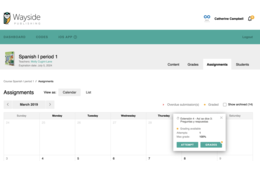
Students can now click the Attempt, View, Download, or Listen buttons (depending on the activity type) in the Assignments tab for each assignment to quickly navigate to the activity content and complete the assignment. Students can also click the Results or Grades button in the Assignments tab for each quiz or vocabulary progression activity, respectively, to quickly navigate to their grades/results for that assignment.
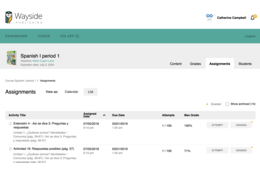
A Graded indicator has been added in the Assignments tab for students to quickly see whether their most recently submitted assignment attempt has been graded, either automatically by the Learning Site or manually by the teacher.
Improvements
Ongoing efforts as we work to implement relevant improvements to meet WCAG 2.1 A/AA guidelines over time.
Improvements have been made to the way we store Learning Site quiz and survey attempts and answers, comments, and language portfolio Can-Do results to help improve the performance of the Learning Site.
Improvements have been made to our Learning Site administration tools for Wayside Publishing’s Customer Service team.
Activity type icons have been added to the activities that are listed in the Grades tab.
Improvements made to our rostering process to handle customers transitioning from Clever Secure Sync to ClassLink via SFTP.
Fixes
Version 9.5.4
Improvements
Version 9.5.3
Improvements
Version 9.5.2
Improvements
Fixes
Version 9.5.1
Improvements
Fixes
Version 9.5.0
What's New


Improvements
Fixes
Version 9.4.0
Improvements
Fixes
Version 9.3.2
Improvements
Version 9.3.1
Fixes
Version 9.3.0
What's New

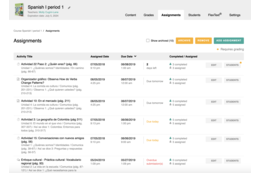
Improvements
Improvements have been made to the way we store Learning Site Explorer® course assignments to help improve the performance of the Learning Site.
Links to the Learning Site’s Privacy Policy, Terms and Conditions, and Accessibility Statements. A link to the Learning Site’s Accessibility Statement has also been added to the footer of the Learning Site.
Teachers and students can view/hide archived assignments by clicking the “Show archived” assignments checkbox in the Assignments tab.
Fixes
Content for comparative recording activities has been repaired.
The assignment status popup has been fixed so that the popup is automatically closed when a teacher clicks to view a student’s attempt.
Mobile: The display for column headers and content in the language portfolio have been aligned.
Mobile: The virtual keyboard has been fixed so that all diacritic characters and font color options are shown.
Support for alternative text has been fixed for images that appear in vocabulary progression activities.
The number of questions that appears at the top of a quiz activity has been fixed.
Content for emails sent by the Learning Site has been fixed.
Diacritic characters are used to determine if a student’s response is correct or incorrect.
Teachers will see the number of students assigned to an activity underneath the activity title near the quick Assign link in the Content tab.
The indicators for which steps have been completed in a vocabulary progression activity has been fixed.
The Next button for moving to the next step in a vocabulary progression activity has been fixed.
Language portfolio Can-Do statements have been fixed so that users can navigate between and open quiz attempts and Can-Do statements.
Version 9.2.3
Improvements
Version 9.2.2
Improvements
Version 9.2.1
Fixes
Version 9.2.0
Improvements
Fixes
Version 9.1.1
Fixes
Version 9.1.0
Improvements
Fixes
Version 9.0.1
Fixes
Version 9.0.0
What's New

Fixes
Version 8.7.2
Improvements
Version 8.7.1
Fixes
Version 8.7.0
Improvements
Version 8.6.0
What's New

Improvements
Fixes
Version 8.5.1
Fixes
Version 8.5.0
What's New

Teachers can now preview quiz content. By clickingPreview, teachers will see all activity content in one place, including answer keys (if applicable). From the quiz preview, teachers will also be able to quickly assign this activity to their students by clicking Assign inside the quiz preview content.

The Learning Site content search feature has been updated so that teachers and students can efficiently discover needed content. In addition to keyword search, the search results list can be filtered by content type (e.g., article, audio, document, flashcards, forum, lesson, progression, survey, quiz, URL, or video) and by section (e.g., unit, chapter, etc.). Audios and videos can also be previewed within the list of search results by showing or hiding audio & video previews.
Improvements
Fixes
Version 8.4.1
Fixes
Version 8.4.0
What's New

Teachers can now quickly see the types of activities that are contained inside a quiz from either the Content or Assignments tab by hovering over the
Teachers can now create assignments with a delayed posting date. When adding an assignment, click Assign with Delay
Our FAQ, Release Notes, Terms & Conditions, and Privacy Policy pages have been updated.
A new capability has been added to the Learning Site to notify users of any planned system maintenance. The system maintenance message will appear in a banner at the top of the Learning Site.

When navigating Explorer content in the Content tab, teachers can now see how many students have been assigned an activity underneath the activity title.
Improvements
Fixes
Version 8.3.6
Improvements
Version 8.3.4
Fixes
Version 8.3.3
Fixes
Version 8.3.2
Improvements
Version 8.3.1
Fixes
Version 8.3.0
What's New
Improvements
Fixes
- iOS App: Audio recordings has been fixed so that teachers and students can record and replay audio recordings.
- The closed captions (CC) pop-up on videos will now appear above the CC button.
- The assignment due date field will now default back to the current date if an invalid date is entered.
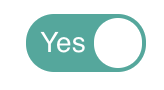 and no
and no Version 8.2.2
Fixes
- Teacher inline comments is fixed so that teacher can see all comments created for a student when they view a student’s quiz attempt.
Version 8.2.1
Fixes
Version 8.2.0
What's New
- OneRoster® and Clever Secure Sync data integrations will now process administrators as teacher roles on the Learning Site. These teachers/administrators will have access to Teacher and Student Edition FlexText® digital textbooks for each program in that school or district.
Improvements
Fixes
Version 8.0.0
What's New
- Assign content across a teacher's courses within the same program
Teachers can now simultaneously assign content to students across all of their courses within the same program. By going into their course, clicking Assignments, and then Add Assignments, teachers will be able to add assignments simultaneously to any of their courses within the same program.
- Getting started guide
The Learning Site getting started guide can help teachers get the most from Wayside Publishing digital products and includes printable instructions for students to join courses. Teachers can access this document by clicking Getting Started on the bottom right of any page and selecting Open guide in the popup banner.
- Need help
The Need Help? link has been moved to the bottom-right of the Learning Site. Clicking Need Help? opens a menu that links to provide Feedback to the Learning Site team and view the Learning Site FAQ. Wayside Publishing's support email, phone number, as well as our hours of operation are also listed.
- Updated FAQ
We have updated our FAQ to include more topics and up-to-date information. The FAQ can be accessed by clicking FAQ in the footer or in the Need Help? menu.
Fixes
- Move "Subscriptions already exist" message to appear before a subscription has been started
When starting/activating a new subscription, the subscriptions you have already activated were only shown after you chose to activate a new subscription. This information has been moved to before you chose to activate a new subscription.
- Fixed page view when viewing an unauthorized course
A user was able to see an out-of-date course webpage if they used a direct URL to a course in which they were not enrolled. We have changed this functionality to redirect the user to their Dashboard and to display an error message.
Version 7.5.0
What's New
- Course creation changes
Teachers must now use an active Teacher Subscription to create new courses. During course creation, teachers will only have access to create courses from programs from which they have active subscriptions.
- Transfer students between courses
Teachers can now transfer students enrolled in a course which they teach into another course which they teach. By going to their course, then to the Students tab, and finally by clicking on the transfer students icon, a teacher can initiate the transfer process. Students must be enrolled in the current course which the teacher is viewing and can only be transferred into active courses using the same textbook which the teacher is instructing.
- Clever Sync
Wayside has developed a full integration with Clever's Secure Sync v2.0 feature which has the ability automatically roster their school/district's courses. For more information please contact Clever to discuss your options.
Fixes
- Editing Explorer course name caused it to appear twice on Dashboard
Teacher's editing their course's name from within their course would see their course name displayed twice on their Dashboard. The name would first appear under the book image and another, smaller, but identical name would appear under the first. We have removed the other, smaller name and now only one name appears in the correct format.
- Newly created assignments not appearing until page refresh
A teacher, creating assignments from their Explorer course's Assignments tab, would not see their newly created assignments in this list until they refreshed their page. We have fixed this issue so that assignments appear immediately after creation, without having to refresh.
- Audio/Video files able to play at the same time from within Flashcards
Users viewing flashcards were able to play multiple audio/video files at the same time if they did not manually pause files before starting another. We have fixed this issue so that any time a user navigates away from a file, by flipping a flashcard, or moving to another, the file would automatically pause.
- Assignments able to be created for times earlier in the day
Teachers were able to create assignments for times earlier in the day which had already passed. This meant that a student could receive an assignment which they had no ability to submit on time. We have fixed this issue so that assignments can only be created for times/dates in the future.
- Several quiz comment improvements
Teachers creating multiple comments on student-submitted essay questions will see improvements in their comment displays. These improvements include comment highlights always appears within the text view and not off screen, a better display for multiple comments to clearly delineate individual remarks, and a larger comment selection area so users can more easily view comments by clicking them with their mouse.
Version 7.4.0
What's New
- Teacher comments on Essay questions
We've delivered a new feature for assignment assessment where teachers are now able to highlight and leave comments on sections of student answers for essay/long-answer questions. A teacher is now able to view an essay/long-answer submission, use their mouse to highlight a section of the response, and leave a note for the student to review. The student will then be able to view their response, after teacher review, and see all of their teacher's notes for their submission.
- Improved quiz summary updating
Quiz summary status has been improved to handle more user actions and now has a better reaction time. The quiz summary section is the series of checkboxes which are displayed at the bottom of each quiz. As the user answers questions and updates their responses, this section shows their current question statuses to provide automatic, real-time feedback for the quiz-taker.
Fixes
- Creating multiple Assignments in new course breaks the deletion function
This bug would occur when a teacher created Assignments for their course for the first time and chose to create more than one assignment. If the teacher did not refresh their page and attempted to delete any assignments they just created, then they would receive a console error and the deleted assignment would remain. This bug has been fixed so that the deletion function will work correctly in this situation.
- Sample FlexTexts® showing an expiration date of "Invalid date"
This bug would occur when a teacher chose to create a sample of a program using the Learning Site's sample page (link located in the footer). The FlexText® component of the sample would show an expiration date of "Invalid date". We have fixed the bug so that the appropriate expiration date now shows for sample FlexText® objects.
- Students able to see links of Teacher-only components by using Explorer search
Students were able to search for Teacher-only resources by using the Explorer search within their program. Links to these resources would display, if they matched the search query, but clicking the link would produce an error message to the student. This meant that the students could not access the restricted components, but could see they were available. This has been fixed so now these components will not display in any Explorer search results for students.
Version 7.3.0
What's New
- FlexText® highlights and notes
Users now have the ability to highlight sections within their FlexText® and leave notes. Within a FlexText®, a user selects a section by clicking and dragging across an area of text. Once this section is selected, a menu allows the user to select a highlight color and leave a note. A new menu option within the FlexText® navigation pane allows users to view, edit, and jump directly to previously created highlights and notes.
- FlexText® last location saved
When a user chooses to navigate away from their FlexText®, the Learning Site will save their last location. When the user returns to their FlexText®, they will be directed back to the last viewed section.
- Survey redesign
The survey module has been redesigned for a much cleaner view which is more in line with the rest of the Learning Site style. Improvements include a cleaner question display, better navigation, better survey results page, and much more.
- Quiz custom threshold toggle
Instead of just applying a custom quiz threshold within their course and quizzes, teachers can now edit whether they would like a threshold at all. By going to Settings of any quiz, a teacher can now find an option to remove, or leave a quiz threshold.
- Grade export improvements
Teachers clicking on "Export Grades" within the Grades section of their Explorer will receive a spreadsheet which separates their courses root folders by tabs to improve usability. Grades will also be exported by current sort order of their Grades view. For example, if the teacher chooses to sort their grades tab by descending alphabetical order, then the export will be ordered in this way.
- Learning Site version number included in footer
The current version of the Learning Site will now appear within the footer and be updated automatically with every new update.
Fixes
- Using wrong textbook access code with Dashboard invitation
A bug existed where if a student had received an invitation to a course, but used an access code which was assigned to a different textbook, e.g. using a Tejidos access code for an Azulejo invitation, then the system would send an error to the user, but redirect them to a blank textbook page. The issue has been resolved so that the user still receives an appropriate error, but they stay on the Dashboard.
Version 7.2.3
Fixes
- Cloze questions grading as zero if only partially completed
A bug existed within a quiz, where if the user partially answered a cloze-type question, i.e. a single question with multiple inputs, then the entire question was being graded as 0. The grading logic has been fixed so that the answer will be fully graded in regard to the questions which the user did answer.
- Teachers not able to grade individual questions as 0
Teachers, when viewing a quiz attempt, were not able to grade an individual question as a 0 and were seeing an error when they attempted to do so. Questions can now by graded, by a teacher, on a scale of 0-100.
- Comment should not be required when grading individual questions
Also within the quiz attempt view, teachers were required to enter a comment when changing an individual question grade. A comment should not be necessary to alter the individual question grade and can now be done independently from each other.
Version 7.2.2
Fixes
- Flashcards pre-page
The flashcard module was the only module to not have a pre-page, or a landing page, which would allow you to see related items and then start the activity. We have built this landing page to be consistent to all our other modules and can now be accessed by clicking the flashcard activity name or icon when viewing it within a course.
- Flashcards not accessible through Explorer search
Due to the fact that the flashcard module did not have a landing page, selecting a flashcard activity when using the search feature would show an infinite loader and the activity would not pop up. This bug has been fixed with the addition of the flashcards landing page in the bug before.
- Student only able to accept one invite
When a student receives a course invitation, they see this invitation on their dashboard. A bug existed where if a student had multiple invitations, then they would not be able to accept only one invitation to proceed. Now, a student can choose individual invitations to proceed, even if they have more than one available.
Version 7.2.1
What's New
- Flashcards redesign
The flashcard module has been redesigned for a much cleaner view which is more in line with the rest of the Learning Site style. Improvements include a keyboard navigation, better animations, ability to remove cards from a deck, and navigational slider.
- Images/Videos selectable within matching questions
Teachers and students are now able to click on an image, or video content when completing matching questions. Previously, users would have to click around these elements to select the space, but now users can click directly on the content to begin matching.
- Flextext®/Explorer links can now open in new tab
Explorer links, which are available with applicable Flextext® titles, can now be right-clicked and opened in a new tab. Previously, only the option to open in the existing tab was available.
- Quizzes not showing quiz title during attempt
Once started, quizzes were not displaying their quiz title and we have added these titles to the top margin of each quiz to better improve user experience.
Fixes
- Essay answer not submitting if only uploading a file
Within an essay-type question, a user can write within the text editor and/or upload a file for submission. If a user chose only to upload a file and not write within the text field, then their uploaded file was not being saved. We have fixed this so that any submission for essay questions will be received and displayed.
- HTML returning during Flextext® search
If users were to search their Flextext® and their search string matched HTML from within the Flextext®, then the HTML would be displayed within their results. For example, if a user searched for "div", a common HTML element, then they would receive HTML matched results. We have changed the searching logic to exclude any HTML when returning matches.
- Remove empty selections in cloze-style questions
A visual bug existed where, within cloze questions, drop-down selections would contain blank options. These options were not intended to be used as answers and have been removed.
- Subscription length display
Learning Site users with subscriptions within their code portal were not able to see the length of their subscriptions. This has been fixed and the subscription lengths are now shown below the code's program name.
- Multiple assignments not displaying on first assignment
This bug applies when a teacher chooses to assign course content for the first time within their course. If they chose to assign multiple objects, then only the first would display. After this first time, the assignment would work correctly, but we have fixed the logic to function correctly in all situations.
- Large images not being scaled in quiz submission view
Images uploaded to quizzes were not being scaled to fit the quiz submission area and, if natively larger than the page, were overflowing the space. We have applied styling to scale these images to fit the area.
Version 7.1.3
Fixes
- All quiz submissions showing as "1 minute" as duration
Quiz submissions were showing with the duration of "1 minute", no matter what was the actual time being taken to complete the activity. All quiz attempts have been fixed to show their correct duration.
- Description sections within a quiz titled as Questions when viewing quiz results
Within a quiz, any non-answer questions are labelled as "Description" and are generally used to provide information to answer the following questions. Completed quiz attempts were showing these sections as questions within the quiz results. The logic has been updated so that they will also display as "Description" as they do within the quiz.
- Review FlexText® titles with no expiration date
FlexText titles provided through an approved review session were not displaying an expiration date. This has been fixed so that these titles will correctly display the date in which they will expire for their users.
- FlexText® bottom margin cutting off information
FlexText® titles were cutting off a small amount of information at the bottom of their sections, which could present a partial image, or a cut-off question. We have added additional padding to accommodate for the extra space needed to remove this issue.
Version 7.1.0
What's New
- Page load optimizations
We've included several optimizations within the FlexText®, Assignments, Dashboard, Quiz, etc. This should improve user experience in several areas. We will continue to improve load times in the future.
- New subscription lengths
We have prepared the Learning Site to accept and correctly display various subscription lengths to prepare for additional product types in the future. Users will soon be able to purchase 6 months, 1 year, and 2 year subscriptions for FlexText® and Explorer access.
- Permanently disable tutorial popups
Users now have the ability to turn off automatic tutorial popups by clicking "Disable" on any tutorial card. Tutorials can still be accessed by clicking "Need Help?" in the navigation menu on any page which has tutorial videos attached.
- Added Flashcards back to Explorer search options
When searching through Explorer course content, users can now filter for Flashcard activities.
- Improved system messages
Several system messages have been improved to provide more intuitive feedback and a better user experience.
Fixes
- Quiz view issues in mobile browsers
The new quiz restyle presented a view issue on mobile browsers where quiz content flowed off the page and was not accessible. We have applied new styles to adjust for the mobile width and resolution so that the entire quiz can now be viewed on mobile browsers.
- Audio/Video continues to play after leaving quiz
If a user began to play an audio/video within a quiz, chose to leave the quiz via "Cancel" button, refresh, or back button, then the audio/video file would continue to play audio within the user's browser. We have added functionality to stop these files from continuing to play if the user chooses to leave the quiz.
- Grade export errors
Teachers would see an error message when trying to export their Explorer course's grades within courses with extra-long names. Teachers would also see an error when exporting an Explorer course when a course's title or student name included "/", "[", "]", or "\". These errors no longer appear for any courses.
- "u202d" character appearing in few quiz responses
This error occurred when a user attempted to copy/paste info from a table within a quiz question into their answer field. The teacher would see their student's answer prepended with "u202d", which caused some confusion. We have changed logic to look for and remove this string of characters in current and future cases.
- Google Tag Manager error in console
Google Tag Manager integration was showing an error in the browser console and this has since been fixed and no longer appears if viewing browser console.
- Login form error if user adds extra spaces
Users would see a login error if they added spaces to the beginning or end of their username/email when attempting to login. We have included logic to remove those spaces when sending a request to the server.
Version 7.0.0
What's New
- Quiz redesign
The quiz module has been redesigned for a much cleaner view which is more in line with the rest of the Learning Site style. Improvements include a cleaner quiz settings page, better navigation, improved alert messages, upgraded recording interface, and much more.
- Flextext® image optimization
Images have been optimized within each Flextext® to produce faster load times at little to no observed quality loss.
- Better Flextext® to Explorer navigation
If a user is viewing a Flextext® which has related Explorer content, they will see an Explorer icon (compass) which signifies related content available within their explorer course. If the user has multiple Explorer courses in this program, then clicking on this icon and choosing any of the related content now opens this content in the last relevant Explorer course the user had visited. If the user has multiple courses and had not yet visited an Explorer course within the current session, then they are presented with a list of matching courses to choose from.
- Page numbers added to Flextext® table of contents
Pending page number input, users will see the starting page numbers of each chapter and section available within the Flextext® table of contents. This, with an earlier addition of page numbers within the content, should help increase navigational awareness when using a Flextext®.
- Explorer links removed from Flextext® if user has no related Explorer course
If a user only has access to a program's Flextext®, then we remove the Explorer reference link icon to prevent confusion. If the user enrolls in a related Explorer course later on, then the links will appear within the Flextext®.
- Moved Explorer search bar to content pane
Explorer search has been moved from the Explorer table of contents pane into the course content area. The search has been moved to increase visibility of the functionality, to provide better assistance to users.
- Redesigned "Add Quiz Attempt" menu within Language Portfolio
The menu which pops up when a user wants to select a quiz as evidence within their Language Portfolio has been redesigned. Quizzes listed will now be organized by chapter/unit and include additional quiz information such as date attempted, grade earned, and a link to view the attempt in a new tab.
- Added eszett (ß) character to special character menu in text editor
Wherever the full, or simple text editors are available users can now find the ß character within the special characters menu.
- Order number added to code batch PDFs
PDFs which include code batche\ keys for code purchases now contain the order number of the purchase, if applicable.
Version 6.7.2
What's New
- Archived Assignments Loading
Archived assignments within the Assignments tab now load only when a user chooses to view these assignments by clicking their "View archived assignments" checkbox within the same area. This will reduce Assignments load times on initial page load and provide an overall better experience.
Fixes
- Flextext® Subscription not Started on Course Invite Accept
Entering a code with both Course and FlexText® subscriptions into a teacher-initiated course invite would only activate the course subscription and not the FlexText® subscription. We have fixed this issue so that a FlexText® subscription, if included in the Access Code, will also begin when successfully accepting a course invitation.
Version 6.7.1
Fixes
- Not Able to Save Profile Settings
Within the Profile area, if a user chose to change their password, save the form, then change other profile data, and attempt to save, then they would receive an error message "Old password is incorrect". Originally, this could be solved by refreshing the page after password change, but we have fixed the error, so that this error message only appears when appropriate.
- Grammar Errors
Several grammar errors throughout the application have been resolved.
Version 6.7.0
What's New
- Feedback Form Refinement
The feedback form has been removed from the log in page so that only users who are logged into the Learning Site will be able to use this feature. Several wording changes have also been made to the form description and options for selection to better clarify the best way to use the feedback form
Fixes
- Timer Carries Over to Untimed Quizzes
If a user had first taken a quiz with a timer, opted to cancel that quiz, and then chose to take a quiz without a timer, then the system would apply the first quiz's timer to the second. Instead of having an untimed quiz, the user would now be retricted to finish within an unknown limit.
- Cannot Navigate Away From Quiz When Max Attempt Limit Has been reached
After reaching an attempt limit on a quiz, a student attempting to take the quiz once more would be shown that they have reached their limit of attempts, but was not able to easily go back to their course. We have added an additional button to go back to their course content.
- Server Error When Adding "www." to the Site URL
Adding "www." to the Learning Site's URL was producing a server error, which gave the navigator very little information. We have added a redirect to the correct site URL if "www." preceeds the request.
- Back Page Button Not Working Properly from Quiz
Within a quiz, if a user chose to hit their Back Page button, then they would receive a popup message asking if them if they truly wish to proceed. However, even if they hit Cancel button in an attempt to stay on the quiz, they would still be brought back to their course content. Clicking Cancel now keeps the quiz-taker on the quiz.
Version 6.6.0
What's New
- Course Settings Tab
Course settings have moved from a popup displayed after clicking the course's cog icon, to its own tab. Now teachers can adjust various course settings by navigating to their course and clicking the Settings tab. This area now includes settings for applying late penalties, quiz attempt settings, and hiding/showing course content to students.
- Quiz Settings
Teachers can now set whether quizzes appear as pass/fail, the pass/fail threshold, and max attempt limit on quizzes for their students. To apply custom quiz settings for their entire course, a teacher can go to the Settings tab and select Quiz. These settings will apply to all quizzes within their course. To set individual quiz customizations, the teacher should navigate to the quiz from within the Content tab and select Settings from the quiz menu. Note: Individual settings override global course settings.
- Hide/Show Course Content
Using the new Settings tab within their course, teachers can select Hide/Show to choose which content their students will have access to. Teachers will see the entire layout of their course content and can choose to hide/show content all the way from the top folders and down to the individual activities. Hiding a folder will hide all content contained.
- Site Feedback
Now located in the bottom right of the page, Learning Site users can provide feedback on any bugs, content, or site issues. This information will help us maintain and improve a great product and give us the tools to assist our users better.
Fixes
- Single Subscription During Course Creation
If a teacher chooses to create a course and has multiple Explorer subscriptions for the textbook, then they must choose which subscription they choose to use. Previously, when a teacher had only one subscription, that teacher needed to use a drop-down menu to select the subscription even if it was their only option. Now, if a teacher has only one subscription, that option will be automatically selected for them.
Version 6.5.2
Fixes
- Single FlexText® Code not Activating
Within the Codes section, some users were experiencing an issue activating codes for just FlexText® subscriptions which had no companion Explorer subscription. This bug has been fixed so that these codes will now activate for users.
Version 6.5.1
Fixes
- Students Able to See Assign Popup
The Quick-Assign buttons attached to all assignable objects were clickable by students. A student could not assign content, but were presented with a popup to make an assignment once the link was clicked. We have removed these links from student view.
- "Activity already assigned" Error
This error message would appear to teachers on occasion when attempting to assign items even if the item was being assigned for the first time. This has been remedied to only appear if the item had been previously assigned.
- Old Password Field Requires 6 Characters
Previously, a password did not require strict rules for acceptance and currently we ask that passwords be a minimum of 6 characters long. If a users password was previously less than 6 characters, they were experiencing difficulty when attempting to change this password from their Account Settings page.
Version 6.5.0
What's New
- Server-Side Improvements
Several optimizations have been implemented to provide a faster, more reliable experience on the Learning Site.
Fixes
- Batch Key Code Type Error
Users unlocking a batch key had been seeing "FlextextSubscription" and "SAC" as the type of code, rather than "FT" and "EX". This has been fixed to reflect the correct code type.
- Incorrect Order of FlexText® on Dashboard
The order in which FlexText® were displayed was not intuitive and has since been changed so that appropriate groupings appear together.
Version 6.4.2
What's New
- iOS application interface improvements
Various interface improvements to help the iOS application experience.
Version 6.4.1
Fixes
- Comment and save grade on quiz in single action
A previous bug within the quiz review screen made it impossible for a teacher to leave a comment and change a grade on the quiz question while hitting Save. Functionality has changed so that the system will save both actions if the Save button is pressed.
- Remove white-space on email check during account registration
When a user attempts to create an account from the log in page, the system requests the email they wish to register. The system then checks to make sure the email does not exist within the system. We have added logic to remove whitespaces from emails input to run a better check against all registered accounts.
- Assigning codes from multiple programs
Within the Code Portal a user can assign codes to emails using a .csv format for bulk assignment. Previously, the system would produce an error if the user chose to assign to multiple textbooks, rather than just one. This error has been removed and multiple programs can be assigned at once.
Version 6.4.0
What's New
- Quick assign course content
An Assign button has been added to all objects which can be assigned within each course. This allows a teacher to navigate to the object and quickly choose the students and date for the assignment, rather than use the Assignments tab.
Fixes
- Hitting tab on log in form causing interface issues
If a user was on the log in form and selected the Tab button multiple times, then the buttons for registration would appear below form. This would present an awkward interface and break the user-flow. This bug has been fixed so that the log in form's interface will not alter after selecting Tab multiple times.
- Subscription drop-down menu in Create Course screen
For users with multiple active subscriptions, when attempting to create courses for such a textbook, they were presented with a drop-down menu to choose from all active subscriptions. This list included active subscriptions for textbooks which the user was not attempting to create a course for at that moment. This list has been limited to just active subscriptions for the course the user is choosing to create.
- Reset Password form issues
The Reset Password form has been fixed so that the Confirm Password field works correctly and that the form redirects the user back to the log in form.
- Fixed multiple system messages
We have reviewed and fixed grammar and spelling errors in multiple system messages which display with user action.
Version 6.3.0
What's New
- 2-Step registration flow
When signing up for an account, users are now prompted to enter their email address first before proceeding to the full registration form. If an account with this email address already exists, then the system will send the user to the login form and tell them this account exists. If an account with this email does not exist, then the user will continue on to the registration form.
- Show active subscriptions on course creation/enrollment
Now when users attempt to activate a subscription on a textbook with which they already have an active subscription associated, the system will notify them of their active subscriptions before proceeding. If a user chooses to have multiple active subscriptions, then on course creation form, the user will be asked to select which subscription they would like to use for the course they wish to create.
- Additional form validators
Various forms including the login, registration, and account edit forms have added additional form validators to provide helpful information to the user when incorrect information is submitted.
- Quick assign all assignable course objects
An Assign link has been added under all assignable objects within courses and teachers can now quickly assign each object outside of the Assignments tab.
Fixes
- Download button on audio/video in quizzes
In newer editions of Google Chrome, a download button has been added to native HTML5 player. This button, when used on the Learning Site, gives the user an error and is not compatible with our system. We have removed the download button on the player and encourage users to use the Download button which can be found below the standalone audio/video assets in your course(s).
Version 6.2.1
What's New
- Removed Flextext® purchase button
FlexText® add-on purchases have been removed from the catalog. Purchases of new FlexText® titles will include course access codes.
- Added back button to Forgot Password screen
A back button has been added to allow users to go back to the login screen if they do not wish to reset their password.
Version 6.2.0
What's New
- Go-to-top button in FlexText®
A new button can be found in the bottom-right of each FlexText® which, if clicked, will bring a reader all the way to the top of the current exhibit.
- Rearranged buttons in Code Portal
Assign, Unlock, Revoke, and Archive have been relisted to be more appropriate for user-experience.
- Book images clickable on Create Course and Sample pages
To keep consistency across the Learning Site, the book images for each program will also initiate a sample or course creation.
- New sort order on Create Course and Sample pages
Custom sorts have been applied on these pages for more appropriate program listings.
Fixes
- Remove bad links in FlexText®
Several links which were broken in FlexText® have been removed.
- Removed edit Assignment popup message on submission
A popup message would display if attempting to edit and submit an activity assignment. This message would gave the impression that changes would not be saved, even though the changes were being submitted.
- Removed "Created on" date on Course Creation page
Each textbook had shown a creation date which was not helpful for users.
Version 6.1.0
What's New
Teachers and administrators can now assign codes in two different ways, One by One or Bulk Upload. Using the Bulk Upload feature, a teacher or administrator can enter all of the email addresses of intended recipients by listing them in a single field, or even pasting a list from another location (such as a class roster). Each assignee will receive 1 of the type of code selected. This new feature allows for rapid code assignment to, for example, an entire class of students, rather than having to enter each email address in separate fields as in the One by One method. The One by One method remains useful for administrators to assign many codes at once to a single user, such as a teacher who will then need to reassign those codes to many students at once.
- Confirmation Message if Navigating Away From Popup
When navigating away from a popup that requires you to fill in information, e.g. Activity Assignments and Code Assignments, users will need to confirm their action before the popup closes. In this way, users will not accidentally navigate away from a process and lose their progress without confirming that this is their intention.
- Dashboard Optimization
The Dashboard has been optimized for faster load times.
- Common Popup Styles
All popups now share a common layout and style.
- Delete Row in One by One Code Assignment
When using the One by One code assignment, teachers and administrators can now remove extra rows which were added and not needed.
Fixes
- Delete Icon not Visible on First Assignment
After first assignment within a course, a teacher could not see the the trash can/delete icon unless the page had been refreshed. This icon now appears automatically without refresh.
- Setting Time in Activity Assignment Not Working
During an activity assignment, a teacher could not enter the specific time for an assignment due date. This input now allows teachers the ability to set that time using a time picker interface, or by manual input.
- Activity Assignment Completed Count Innacurate
For teachers, the number of completed/viewed assignment compared to the number assigned was innacurate. Teachers would see 0/9, for example, where a number of students had completed/viewed the assignment. This logic has been fixed to reflect the correct number for teachers.
- Teacher Not Able to Create Audio Comments on Student Recordings
During the review process for assignments which had audio submissions, a teacher could not leave an audio comment because clicking the appropriate link did not enable the functionality. This issue has been fixed so now a recording on these submission types is working again.
- Survey Results Not Viewable
For courses that have Survey type activities, the results page was not displaying correctly. The logic and styling has been adjusted to provide accurate survey responses for the course.
- Maria DB Error Message for Non-Quiz Assignments with No Students Assigned
Teachers attempting to create non-quiz type assignments for no students would receive an error when viewing their Assignments tab. This error would appear and the tab would show an infinite loader where the assignment results would never appear. Logic has been added to the system so if this type of assignment is made, the Assignment tab will correctly load.
- URL Assignment Not Sending User to the Link Assigned
Assignments of URL type objects (external links) would correctly appear within the Assignments tab, yet clicking the URL would bring the user to the Dashboard, rather than the external link contained. Functionality has been added so that the external link correctly opens in a new tab if the URL assignment is clicked within the Assignments table.
- Related Items Links Inconsistent Within FlexText®
Issues were reported when trying to click related item icons in FlexText® where boxes location did not match icon location, boxes would not pop up at all, or links within the boxes were not clickable. These issues have all been resolved, and the related items function is now working as intended.
- FlexText® Glossary Term Styling and Functional Errors
Glossary terms within the Azulejo FlexText® were exhibiting incorrect broken styling on click, making the glossary term almost unreadable. These styling issues have been fixed to correctly display the glossary term when clicked.
- FlexText® Subscriptions Not Expiring
FlexText® subsciptions would show negative numbers until expiration when viewed past the expiration date. The system has expired all previously unexpired subscriptions, and, moving forward, will now expire all FlexText® subscriptions which have passed their expiration date.
- Cannot See Skip or Nav Buttons on Tutorial Popups on Smaller Screens
Navigation buttons on tutorial popups were cut off and impossible to click on small screens. Styles have been adjusted so that these popups will always show the navigation buttons.
- "Start Recording" Button Not Styled
Styling on the Start Recording button had been removed causing the button to look out of place next to others on the Learning Site. The styling for this button has been added back to the site.
- "View Portfolio Button" Broken in Account Tab
For students wishing to access their Language Portfolio section through the Account tab, the View Portfolio button was not functional. Clicking this button now correctly sends users to their Portfolio.
Version 6.0.0
What's New
- Access Code Administration
Code management has never been easier with the new Access Code interface. Teachers and administrators can now unlock single codes or batches, assign/revoke in bulk, and view summaries of batches. Students can still activate their codes to access content, but in an easier and more manageable way.
- Assign any explorer content
The Assignments function now allows for assignment of all object types.
Fixes
- Diacritics Menu Not Fully Visible
The special characters menu now fully displays on long answer questions.
- Language Portfolio Comments Only Showing After Page Refresh
Users creating responses and comments to Can-Do statements will now see those responses immediately upon posting.
- Download File Button on Video Player Producing Error
Chrome users will no longer see "Permission Denied" when attempting a file download.
- Infinite Loader on Assignments
The assignments tab will fully load even if an assignment has been removed by a Learning Site Admin.
Version 5.2.0
What's New
- Explorer Navigation Sidebar
Explorer navigation is now faster and easier. In addition to reduced loading time, Explorer now features a collapsible navigation sidebar in the Content tab. This sidebar enables users to see and browse their entire Explorer from within any folder.
The search function was refined to produce more relevant, better-sorted results. Users can also filter results by category by using the checkboxes in the search tab of their Explorer navigation sidebar. Results formatting was edited to display more relevant information.
- Sorting Options in Grades Tab
Teachers are now able to sort by students' first and last names in the Grades tab.
Fixes
- Subtitle Controls Missing
The ability to enable subtitles, where available, has been restored to the Chrome video player.
- Searching FlexText® Returns Incomplete Results
Users searching all FlexText® titles now receive full results.
- Incorrect Number of Total Pages in FlexText® Navigation
The go to page feature now displays the correct number of total pages for all FlexText® titles.
Version 5.1.0
What's New
- FlexText® Searching
Users can now perform keyword searches within a FlexText®. Click the magnifying glass icon, enter a search term, and click enter to search an active FlexText®.
- Quickly Navigate to FlexText® Pages
If a FlexText® contains page numbers, users can now employ the go to page function to quickly jump to any desired page.
- Explorer Course Enrollment Changes
Students must now enter a search term prior to viewing a list of available courses during the course selection step of the self-enrollment process. This will help ensure students enroll in the correct courses.
- Manually Archive Assignment
Click the folder icon in your assignment's Edit column to toggle its archive status.
Fixes
- Roster Sorting Student Names Incorrectly
The sort function in the Students tab now correctly ignores case when sorting names.
- Cancelled Quiz Attempt Status Displaying “Needs Evaluation"
Cancelled quiz attempts now display a dash in the Needs Evaluation column of a quiz’s grades page.
Version 5.0.0
What's New
- Assignment Due Date
Teachers can now select which students receive an assignment and choose when assignments are due.
- Purchase Button for Active FlexText® Subscription
Purchase button added to FlexText® viewing pane for titles expiring within 30 days.
- Explorer and FlexText® Sample Image Changes
Samples course book images are now gray, and are appended by the word "Sample".
- Popup on Expired Course Entry
Expired courses now contain a pop-up to remind users of the course's limited functionality.
- Subtitles for Videos
Some videos now include the ability to enable subtitles.
- Assignment Archive
Older assignments now archive themselves in order to preserve a cleaner assignments page. View archived assignments by clicking on Show archived at the bottom of the assignments table.
- Course Settings for Teachers
Teachers can now click on the gear icon next to their course name to edit course settings. Teachers can select whether late assignments receive a penalty and choose the point value of that penalty. Additional settings will become available in the future.
- Time Zone Setting
Set preferred time zones in Account settings.
- Grades Export
Teachers can export grades to an Excel spreadsheet by clicking Export Grades in the Grades tab. Teachers can also customize the parameters of this report.
- Quiz Location Path in Grades
In the Grades tab, quiz attempts are now accompanied by a pathway to their location.
- Video Recording in iOS App
Video recording is now available in the Learning Site iOS App.
- Time Limit on Audio/Video Recordings
User-generated audio and video recordings now have a time limit of 10 minutes.
- FlexText® Navigation Menu Collapse
Collapse and expand units and chapters in the FlexText® navigation menu.
Fixes
- FlexText® Navigation Menu Does Not Resize on Zoom
The FlexText® navigation menu is now responsive and scales dynamically with the size of the browser window.
- Permission Denied Message When Entering the Assignments Tab of Expired Courses
Teachers who access the Assignments tab in expired courses no longer see a "Permission Denied" message.
- Course Name Input on Course Creation Overlaps Tooltip Icon
The styling for the course name field has been fixed; filling the input field no longer causes text to overlap with the adjacent tooltip icon.
- Assigned/Submitted on Assignment Not Displaying Properly
The Assigned/Submitted column in the Assignments tab has been fixed and is no longer showing 0/0 for every assignment.
- Unanswered Matching Questions Do Not Appear in Quiz Summary
Students who do not connect elements in a matching quiz now see that no answer was selected in the quiz summary.
Version 4.1.0
What's New
Teachers can now edit their Explorer Course name after course creation. Click on your Explorer Course name, or on the pencil icon to the right of it to change the name. Click the check button to save changes, or the X button to discard changes. Explorer Course names must be unique and you will need to choose again if the name has already been taken by another teacher.
By going to the Students tab from within your Explorer Course, teachers can now sort their student roster by first name, or last name. Teachers will also be able to see their student's email addresses just below that student's name. Numbers have also been added next to each enrolled student so teachers can quickly see how many students are in their Explorer Courses.
Users navigating to the Assignments tab will be able to click the Need Help? link within the header. Clicking this will provide a tutorial popup for the new Assignments tab to help users looking for some assistance with the new feature.
Fixes
Browsers using 175% screen zoom and above were cutting off certain portions of the tutorial cards which were necessary for removing the tutorial from the browser window. We have moved the X to the top-right of the screen and added the ability to click anywhere outside of the popup to close it. Although we do not recommend using the Learning Site at such high screen zooms, you will now be able to move past tutorials at such resolutions should you choose to use your browser this way.
Upon logging in to the Learning Site, teachers could not see the Samples link within the footer and only after refreshing their page did the link appear. This caching issue has been resolved and now the link appears for teachers no matter what.
- RoboHash Avatar
When our RoboHash service has been down in the past, user avatars that had not been customized by the user would render a blank circle instead of their individual robot image. We have set a backup user avatar to appear when this service is down. This will appear until the RoboHash service comes back up and brings back your (much cooler) robot avatar.
Version 4.0.0
What's New
Preview a digital sample for many of our titles for 30 days. Each textbook you sample will be made available to you online in FlexText®, our digital textbook product. Use our print view feature to see exactly how the book is laid out on the printed page. Sampling our language programs will also give you access to a program's digital course content called Explorer (if applicable).Click here to view a FlexText® sample.
With the new Assignment feature, teachers are able to assign activities to their students in one, easy to use interface. Now located within the Assignments tab inside your program's Explorer, you can add/remove assignments for completion, while students can use the tab to view all relevant activities.
Now enter any digital component access codes in one place! Entering a code provides much more information than before by allowing you to view the various components the code unlocks, as well as whether the code has been used or is invalid.
Any purchases on the Learning Site or completed using your account's email address will now appear in a new Orders tab in your Profile. Find all connected orders with product information, as well as a link to the order invoice.
Fixes
Quiz attempts with student audios were not accepting comments by the teacher. Audios submitted by students now can successfully be reviewed by clicking on the Add Comment link below the audio player within the quiz attempt.
FlexText® samples also come with a print view format, which presents each program page as an image instead of HTML. Samplers can switch between these views by using the toggle at the top of the FlexText® viewer. An error occurred where the PrintView would not appear and the user was presented with a loader which would never end. Users can now switch between either view without issue.
A user can enter a digital component access code with or without the dashes which appear between the sets of numbers. Previously, only codes input with these dashes would be accepted.